Essential Camera Angles for Filmmakers: A Comprehensive Guide
How to use different camera angles and camera shot types in the Krikey AI 3D video editor with animated cartoon characters.
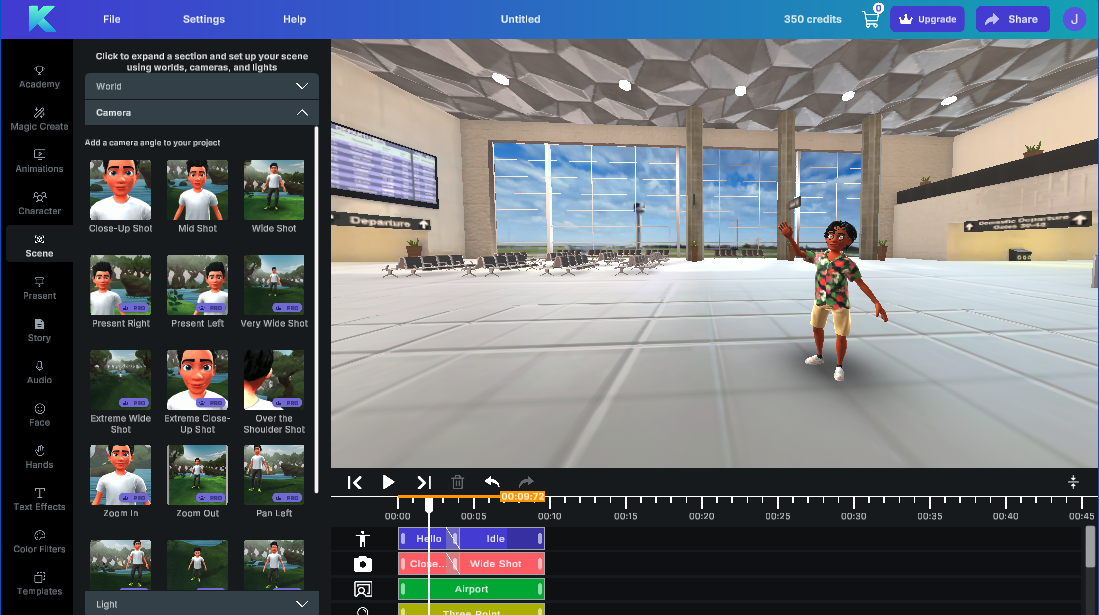
In filmmaking, camera angles are the creator’s tools for storytelling. Every camera angle has the power to convey emotions and change how an audience views individual characters and the scene. From a grand bird’s eye view shot of a mansion to an intimate close-up shot of a tear rolling down someone’s cheek, camera angles are powerful tools for creators to use when telling stories.
This comprehensive guide will share different camera angles and camera shot types. We will explore the purpose and impact of every camera angle and also how to create that camera angle in the Krikey AI video editing software. The Krikey AI Animation Maker tool does not require any prior knowledge of animation, video editing or software tools in order to create a masterpiece film. It’s easy to get started and once you master camera angles, you can bring your animated characters to life in extremely compelling stories.
Essential Camera Angles in Film
Camera angles convey a myriad of emotions and meanings without using dialogue. Camera angles and camera shot types transcend language, geography and cultural barriers. They are the raw and intimate original language of sight. To master the craft of filmmaking and animation, it is important to understand camera angles.
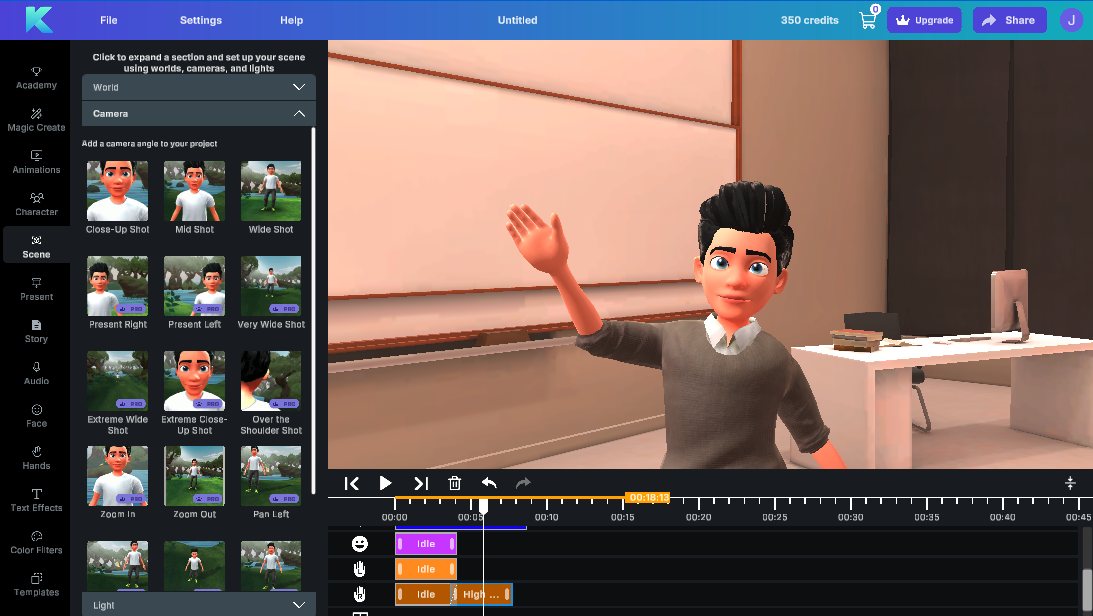
Definition of camera angles
Camera angle refers to the position of the camera relative to the subject matter being filmed. Every camera angle can significantly affect how a scene is viewed by the audience. Camera angles influence mood, tone and the overall impact of the shot.
Importance of different camera angles in film
Camera angles are more than technical tools, they are a powerful language that transcends geographical and cultural barriers. Camera angles and camera shot types help tell a story to the audience separate from the direct dialogue and facial expressions of characters on screen. By strategically positioning the camera, creators can change the way viewers perceive the world of their story and characters.
One of the key roles of camera angles is to control how the audience feels about a place or a person on screen. A low angle shot, for example, can make a character appear more powerful or intimidating. These emotional cues can increase dramatic tension and evoke a sense of fear.
In animation, these low angle shots can be used for villains to give them a towering presence over the viewer. This is easy to achieve in the Krikey AI video editor using the close up or medium shot camera angle and then using slider bars to tilt the camera to look up at the character.
Camera angles can also set the tone for the start of a scene. A dutch camera angle, for example, tilts the camera on the x-axis creating unease or disorientation. A bird’s eye view camera angle can convey a sense of grandeur or isolation. By carefully selecting the appropriate camera angles in the Krikey AI Video editor, creators can set the stage for their story to unfold and guide the viewer’s emotional journey.
A well placed camera angle can be used to reveal character motivations and relationships. A close-up shot can focus on a character’s facial expressions, revealing their inner thoughts and emotions - which might be very different from what their dialogue reveals. An over-the-shoulder shot can establish a connection between two characters - whether it’s a shared bond or conflict.
Krikey AI’s video editor tool with camera angles empowers a creator to bring these nuances of camera angles into their animated videos and storytelling.
5 Key factors to consider when choosing types of camera angles
Here are five key factors to consider when choosing types of camera angles for your film. Try to write these ideas out before beginning to compose your animated video in the Krikey AI video editor.
- Purpose of the shot: What do you want to achieve with this camera angle? Are you trying to create suspense, intimacy or a sense of grandeur?
- Subject matter: What emotion do you want people to feel from your main character? A close-up shot showcased facial expressions while a wide shot establishes the scene.
- Character Development: Camera angles can reveal character traits, emotions and relationships. A low camera angle can make a character appear more powerful while a high camera angle can make a character appear vulnerable.
- Mood and Tone: How comfortable do you want your audience to feel? For example, a dutch angle can create a sense of unease or disorientation.
- Audience perspective: How will the camera angle affect the audience’s perspective? Do you want them to feel empathy for a character or do you want them to feel distanced from the character?
Common Camera Shot Types
This is a list of different camera angles and camera shot types that you can consider using in your films. These are all offered in the Krikey AI video editor. With just one click you can add a new camera angle. There are slider bars to quickly and easily adjust and customize the camera angle to the style you want for your story.
Eye Level Shot
An eye level shot is one in which the camera is at the same height as the subject. The character makes eye contact seemingly directly with the viewer. Almost breaking the fourth wall, this camera angle can be created and customized in the Krikey AI video editor using the slider bars to personalize any camera angle.

Close-Up Shot
A close up shot focuses on a character’s face or specific object. The close up shot makes a single focus take up the whole screen. There is nowhere else for the audience to focus in the scene except on the close up shot. This is a preset camera angle that can be found in the Krikey AI video editor under the scene tab then click camera.

Extreme Close-Up Shot
An extremely close up shot takes the close up one step further. Now, instead of seeing a character’s whole face, you may only see their eye and a teardrop or their mouth as it speaks. This can also be achieved in the Krikey AI video editor by using slider bars to achieve an extreme close up shot on a particular part of the character or scene.
Medium Close Up Shot
A medium close up shot is a little further from the character’s face, there may be some additional space around the character - maybe ears and shoulders. The medium close up shot can be used to still focus on the central character but give a small flavor of their scene or the context in which they are existing. This camera angle is achieved with a preset inside the Krikey AI video editor.

Mid Shot or Medium Shot
A mid shot or medium shot is generally waist up, focused on the character. You can find this camera angle in our list of camera shot types in the Krikey AI video editor.
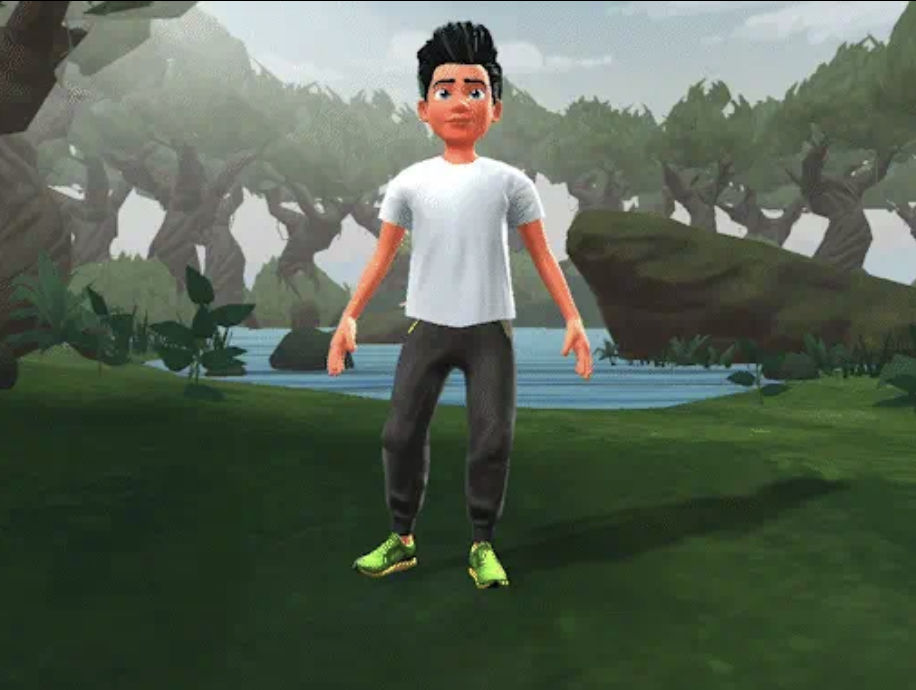
Wide Shot and Full Shot
A wide shot shows the entire full body of the character and the scene or setting in which the character exists. This is helpful to give an audience full context of what is happening within the scene with the character. Within the Krikey AI video editor, because it is a 3D animation tool, you can adjust the angle of the wide shot and rotate it around the character to showcase different parts of the 3D scene. No animation skills are required.
Very Wide Shot
A very wide shot is a slight expansion of the wide shot and gives the audience a little more context for the character in their setting. This can be achieved in the Krikey AI video editor using the slider bars on a wide shot camera angle. You can also rotate the camera angle since it is a 3D animation tool and showcase different sections of the 3D background. This is easy to do with just drag and drop tools and a slider bar, no coding, programming or animation skills are required.

Extreme Wide Shot or Extreme Long Shot
An extreme wide shot or extreme long shot shows a character’s full body and the full scene and context in which they stand. This means the main character looks very small in their scene and it gives the audience a chance to see the full scene. This is a camera angle option in the Krikey AI 3D video editing software.

Present Right
This camera angle assists creators using the Krikey AI Animation tool for presentations, explainer videos and tutorials. With this camera angle the character will be on the left side of the camera frame, leaving the right for slides, videos or other demonstrations.

Present Left
This camera angle assists creators using the Krikey AI Animation tool for presentations, explainer videos and tutorials. With this camera angle the character will be on the right side of the camera frame, leaving the left for slides, videos or other demonstrations.

Over the Shoulder Shot
An over the shoulder shot shows a character’s back as they look forward at their path ahead or another character. In the Krikey AI video editor you can use the slider bars to rotate the camera and 3D scene so the over the shoulder shot is perfect in your animated video.
POV shot
It’s also possible to use an over the shoulder shot to achieve a POV shot (or point of view) that shows the viewer what a character sees. This can be accessed in the Krikey AI video editing software by using the slider bars on an over the shoulder shot to focus on what you want the audience to see from the character’s perspective.
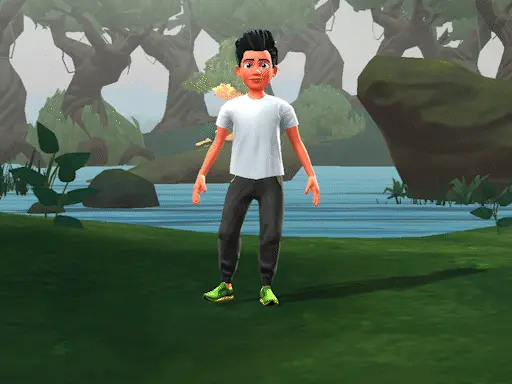
Zoom in and Dolly Zoom In shot
This is a moving camera angle which zooms in on a particular subject. This can be used to draw the viewer’s attention to something in particular in the scene - perhaps a facial expression or something in the background of a scene. This is a preset camera angle in the Krikey AI 3D video editing software.
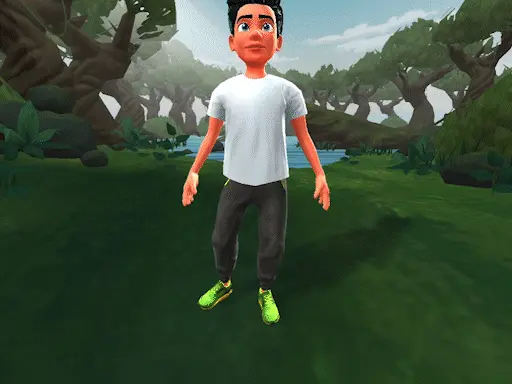
Zoom out and Dolly Zoom out shot
This is a moving camera angle which zooms out from a particular subject to give the viewer context for the greater scene. This can be used to draw the viewer’s attention to the broader meaning of a specific item in the scene. This is a preset camera angle in the Krikey AI 3D video editing software.
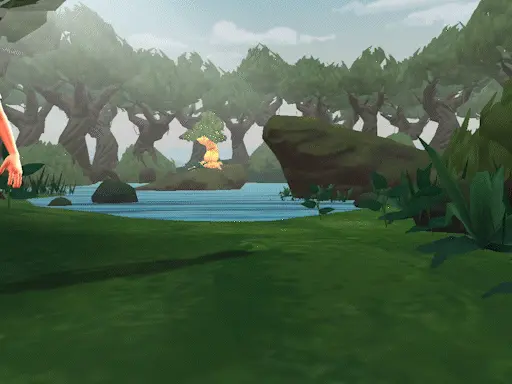
Pan Camera Movement Left
This is a moving camera angle which moves from one side of the scene to the other - it is another way of giving the viewer a bigger lens into the full scene in which a character exists. This is a preset camera shot type in the Krikey AI video editing software.
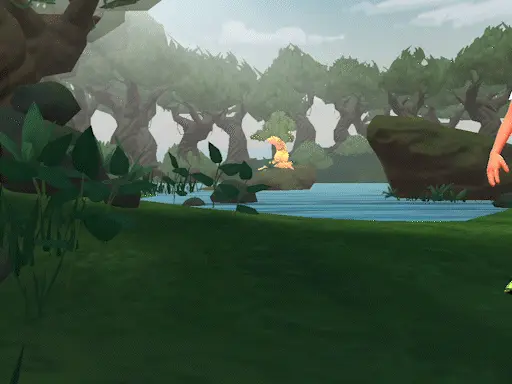
Pan Camera Movement Right
This is a moving camera angle which moves from one side of the scene to the other - it is another way of giving the viewer a bigger lens into the full scene in which a character exists. This is a preset camera shot type in the Krikey AI video editing software.
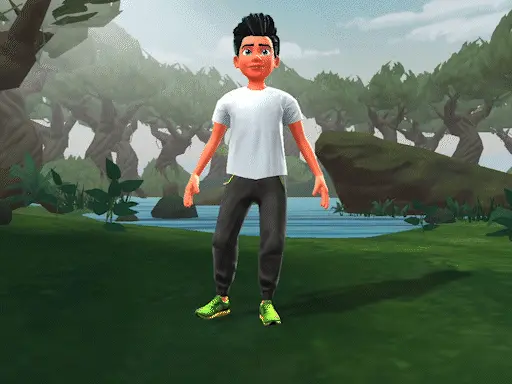
Tilt Up and Low Angle Shot
This is a moving camera angle which does a tilt up to face the character. This camera angle can make a character seem more powerful or important. This camera angle can be customized in the Krikey AI video editor using the slider bars.
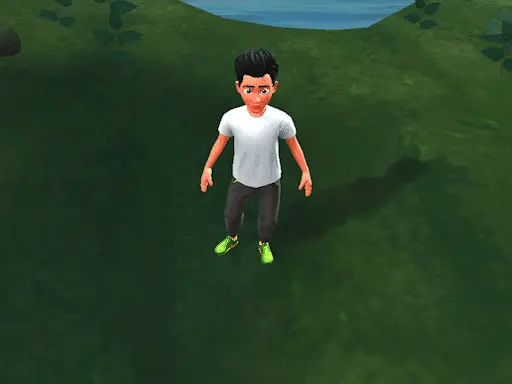
Tilt Down and High Angle Shot
This is a moving camera angle which does a tilt down to face the character. This camera angle can make a character seem vulnerable and small. This camera angle can be customized in the Krikey AI video editor using the slider bars.
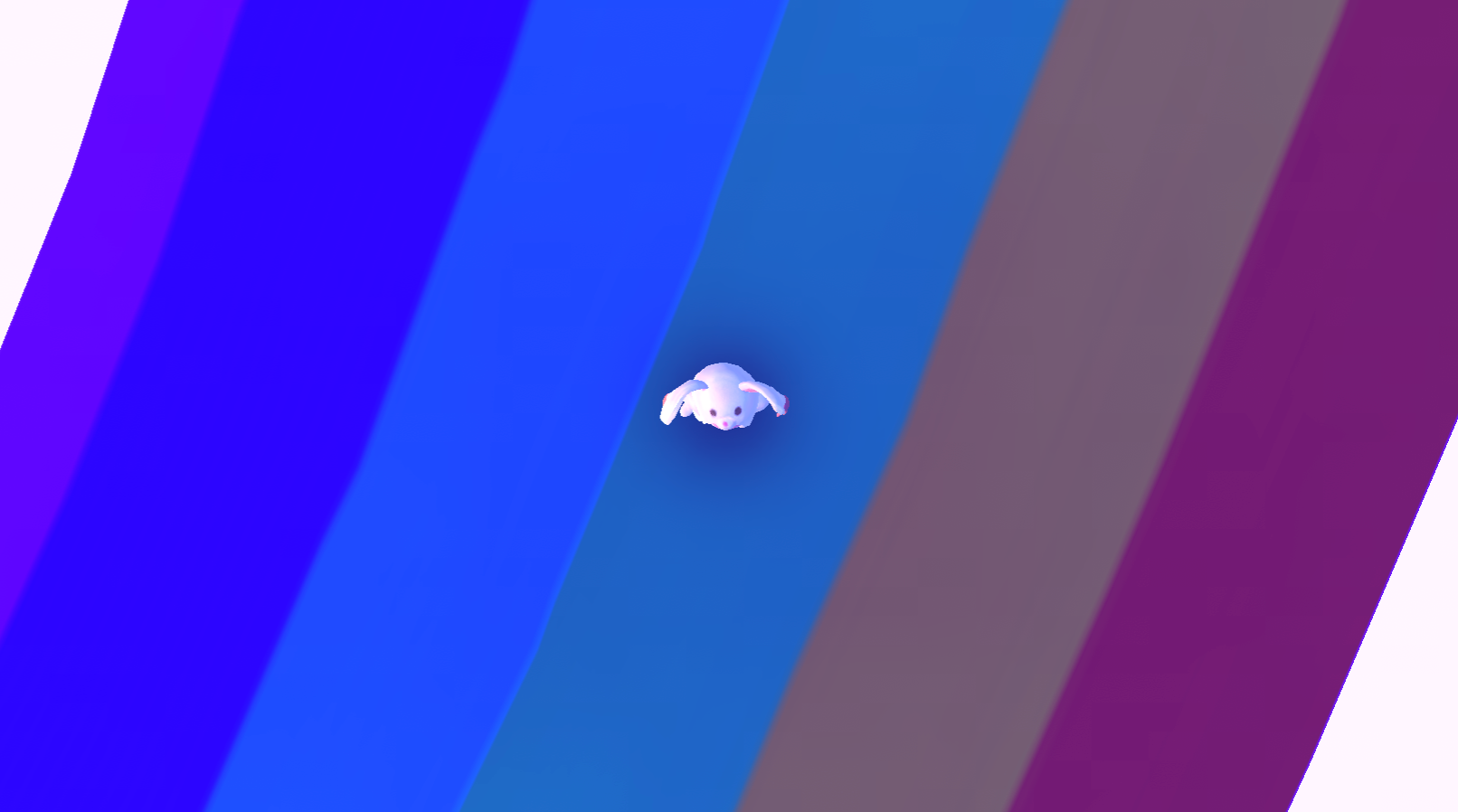
Bird’s Eye View Shot and Overhead Shot
The bird’s eye view shot or overhead shot are great for showing a character within a scene from a different camera angle. This can be achieved in the Krikey AI video editor by not selecting a camera angle. When no camera angle is on the timeline track, it will default to an overhead shot.
Dutch Angle
The dutch angle camera shot is when the camera is tilted on the x-axis to disorient the viewer. This can be achieved in the Krikey AI video editing software by using the slider bars. To add an extra effect you can add retro lighting or a foggy lighting setting to amp up the emotion in the scene.
How to make a Camera Shot List for your film
When preparing to make a film or tell a story, it’s important to consider camera angles as their own character in the story. They convey emotion and meaning just as much as dialogue and facial expressions. These are some of the important guidelines to remember when making a camera shot list for your film and before beginning to edit your animated video in the Krikey AI video editor.
Establishing Shots and shot composition
Establishing shots set the scene and establish the location where a story takes place. These can include the character in the scene and are helpful for the audience to ground themselves in the world of the story before it begins. These can be wide shots, overhead shots, bird’s eye view shots, extreme wide shots and more. You can always customize and adjust your camera angles using the slider bars in the Krikey AI video editor.
Camera Shots and Angles for storytelling
Next, you will want to consider a combination of medium shots and close up shots to bring the viewer into the world of your main character. Medium shots showcase characters and how they interact with the world they live in. Close up shots focus on facial expressions and emotions, bringing the viewer into a character’s inner world.
With Krikey AI you can select from a large library of facial expressions and cartoon hands to add to your animated character and then use medium shots and close up shots to introduce your characters to your audience.
Interview Camera Angles
If you are interested in setting up your animated video to have interview camera angles, we still recommend the above wide shots, medium shots and close up shots. Another option to add is the over the shoulder shot to show the character in the room they are in and the interactions they have with their interviewer.
Why use Different Camera Angles
To find the best camera angle, first consider the story you are trying to tell. What emotion do you want to evoke in the viewer? What do you want them to focus on? Once you know what you want to achieve, you can start to think about which camera angles will help you get there. For example, if you want to create a sense of tension or suspense, you might use a low-angle shot. This will make the subject appear larger and more powerful, which can be unsettling for the viewer. Conversely, if you want to create a sense of intimacy or vulnerability, you might use a high-angle shot. This will make the subject appear smaller and less powerful, which can make them seem more relatable to the viewer.
The best way to find the best camera angle for your film is to experiment. Try different angles and see what works best for the story you are trying to tell. Don't be afraid to break the rules and try something new. The most important thing is to find an angle that helps you to tell your story in the most effective way possible.
Every camera angle tells a different story and can be used to support or contradict the actions and voice of the character in the scene. You can explore the list of camera angles above in this article or directly inside the Krikey AI video editor. Get hands on with different camera angles in minutes by just clicking on the camera angle and using our drag and drop feature to see how it looks with your animated character. You can try it now for free at www.krikey.ai.
Camera Angles and Shot Composition Techniques
If you have the opportunity to study film you will find that there are many different composition techniques that relate to camera angles and shots. In this article we will just focus on a few to give you an introduction to the subject. There’s always more to learn and we encourage you to dive into the Krikey AI video editor to get hands-on experience with camera angles in animation for free.
Rule of Thirds for Camera Angles in Film
The rule of thirds is a fundamental principle in photography and filmmaking that suggests dividing the frame into nine equal parts using two horizontal and two vertical lines. By placing key elements of the composition at the intersections of these lines, you can create more visually interesting and balanced images. This technique draws the viewer's eye to specific points within the frame, making the composition more dynamic and engaging. While not a strict rule, adhering to the rule of thirds can often lead to more visually pleasing results.
In the Krikey AI video editor, select the present right or present left camera angles to see the power of the rule of thirds in action. These camera angles move the character to the left or right third of the scene and help demonstrate the rule of thirds visually.
Leading Lines with different camera angles
Leading lines are visual elements within a composition that guide the viewer's eye towards a particular point. They can be created using roads, railways, rivers, buildings, or even lines of trees. When used effectively, leading lines can enhance the overall impact of a shot and draw attention to the subject matter.
Different camera angles can be used to emphasize leading lines.
For example, a low angle shot can make a vertical line, such as a skyscraper, appear even taller and more imposing. A wide shot can reveal the full length of a leading line, such as a winding road, providing a sense of scale and perspective. In the Krikey AI video editor you can experiment with creating your own leading lines using both the characters and 3D scenes from our library of assets.
Framing with different types of shots in film
Framing is a technique used in filmmaking to define the boundaries of a shot and draw attention to specific elements within the composition. It involves using natural or artificial elements to frame the subject, such as doorways, windows, trees, or even other characters.
Different types of shots can be used to create effective framing.
For example, a close-up can focus on a character's face framed by their hands or hair. A medium shot can show a character framed by a doorway or a window. A wide shot can reveal a character framed by a vast landscape or cityscape. By carefully selecting the framing elements and camera angle, filmmakers can create visually striking and emotionally resonant shots.
Get hands-on experience with framing your shot in the Krikey AI video editor. This is a free tool with animated cartoon characters that can help you practice selecting the best camera angles and framing your shot to tell a story.
Final thoughts on camera angles
In conclusion, understanding the various camera angles and shots is essential for creators who want to create visually compelling and emotionally resonant videos. By carefully selecting the appropriate camera angle and composition techniques, you can manipulate the audience's perception, control the emotional response, and enhance the overall impact of your storytelling. From wide shots to close up shots and everything in between, camera angles are the building blocks of cinematic expression. By mastering these techniques, you can elevate your filmmaking craft and create unforgettable animated videos with Krikey AI animation tools.
Frequently Asked Questions (FAQs) on Camera Angles
These are frequently asked questions about camera angles and shot types.
What is a camera shot?
A camera shot is an individual picture or in the case of filmmaking, a sequence of frames captured by a camera. In this article we use the words camera angle and camera shot types interchangeably. Here we have defined camera shot type as a camera angle.
What is a camera angle?
A camera angle refers to the position of the camera relative to the subject being filmed. A camera angle is its own language and communicates to audiences how to perceive a character or scene and how to feel emotionally while watching a video. The Krikey AI video editing software has a library of camera angles for creators to use in their animated videos.
What is a medium shot camera angle?
A medium shot shows a character from the waist up. It’s commonly used to capture both a character’s facial expressions and their body language. This is a camera preset in the Krikey AI video editor.
What is a long shot camera angle?
A long shot shows the full body of a character in their background. It is often used to establish the scene or provide context for better understanding the character. This is the wide shot camera preset in the Krikey AI video editing software.
Why are camera angles important?
Camera angles are key to storytelling and serve as their own language that communicates emotions to a viewer. The different camera angles and shot types used by creators can influence mood, tone and overall impact of a scene. The camera angles can also reveal character emotions, establish relationships and control an audience’s perspective.
What are the different types of camera angles?
This article lists a number of different camera angles and definitions of them as well as where to find these camera angles in the Krikey AI video editor. Some popular camera angles include the wide shot, close up shot, dutch angle, high angle shot, low angle shot, over the shoulder shot, POV shot and more.
How does camera angles affect a film?
Camera angles can affect a film by changing the mood of a scene, the personality of a character and even the audience’s understanding of a character’s context. These can all be achieved using the preset camera angles and customizable slider bars in the Krikey AI video editor.
Which is a shot in the camera which moves forward, backward or sidewise?
The dolly zoom shots all move the camera forward and backward to a character. These are preset camera angles in the Krikey AI video editing software.
Which type of camera shot is a motion toward or a motion away from a subject or object?
The zoom in shot and zoom out shot move the camera toward or away from a character. These are preset camera angles in the Krikey AI video editing software.
Which type of camera shot is used when the camera is turned horizontally to sweep around the scene?
The pan left shot and pan right shot move the camera horizontally towards or away from a character. These are preset camera angles in the Krikey AI video editing software.
Which type of camera shot is often used to make the subject look strong and powerful?
A low angle shot or tilt up shot is used to make a subject look strong and powerful. These can be selected in the Krikey AI video editor and then customized using the camera angle slider bars.




